Understanding what does collate mean in printing? can transform your printing experience, ensuring your documents are organized and ready for use.
The definition of collate explains how collate printing works and highlights its importance for multi-page documents.
Whether you’re printing a document for personal use or managing a large print run, we offer practical insights, real-world examples of collated printing, and statistics to help you make informed decisions.
Read on to master collated and uncollated printing, save time, and streamline your printing projects.
This article was originally published on 29 August 2025.
Content
- What Is the Definition of Collate in Printing?
- How Does Collate Printing Work on Your Printer?
- What Does Collate Mean When Printing Multiple Copies?
- What’s the Difference Between Collated and Uncollated Printing?
- When Should You Choose Collate in Printing Projects?
- How to Collate Documents Using Print Settings?
- What Are Examples of Collated Printing in Action?
- Collate Printing Mean for Efficiency: Pros and Cons
- Common Mistakes with Collated and Uncollated Options
- Advanced Tips for Collate Pages in Professional Printing
- Conclusion
What Is the Definition of Collate in Printing?
Meaning of Collate in Printing
- To collate means to collect and arrange printed pages in a specific order.
- Collate printing ensures multiple copies of a document are printed in the correct sequential order.
- Example: Printing 10 copies of a 20-page report → each copy is arranged pages 1–20, instead of printing all copies of page 1, then page 2, etc.
Historical Background
- Collation used to be a manual task, especially in book printing.
- Workers would assemble sheets of paper into the correct order by hand.
Industry Insights (Keypoint Intelligence, 2019)
- 60% of small businesses still rely on manual processes for some document organization.
- This highlights the value of modern printers with automatic collate functions.
Modern Collate Printing
- The collate option in print settings automates the process.
- Saves time and effort, especially for multi-page documents.
Benefits of Automation
- Reduces manual effort.
- Ensures documents are ready for immediate use (e.g., booklets, reports).
- Improves efficiency in offices and businesses.
How Does Collate Printing Work on Your Printer?

- Collate printing organizes multiple copies of a multi-page document into complete, sequential sets.
- Example: Printing three copies of a 10-page document → you get three full sets (pages 1–10), instead of printing three copies of page 1, then three of page 2, and so on.
- 78% of office printers in the U.S. support automatic collation.
- Most users enable the collate option through printing software.
How to Activate Collate Printing
- Open the print dialogue box.
- Locate the “Collate” checkbox (often shown as stacked pages).
- Select it to let the printer manage page sequencing.
- Some printer models collate automatically, but it’s best to confirm in settings.
Efficiency & Performance (IDC 2024 Survey)
- Efficiency depends on the printer’s capabilities.
- High-end models process multi-page collated jobs much faster.
- 85% of modern office printers can complete collated jobs in under 10 seconds per set.
- This makes collating a big time-saver for busy offices.
What Does Collate Mean When Printing Multiple Copies?

When printing multiple copies of a multi-page document, collate printing mean ensuring each copy is printed in the correct order.
For example, if you’re printing 10 copies of a 20-page booklet, selecting the collate option ensures the printer outputs each copy with pages in the correct sequence (1, 2, 3…20). Without collation, you’d get 10 copies of page 1, 10 of page 2, and so on, requiring manual sorting.
This feature is critical for projects like training manuals or reports. A 2022 Quocirca study found that 65% of businesses prefer collated printing for multi-page handouts to avoid manual organization, which can take up to 20 minutes per 100 copies.
By choosing print collated, you ensure the printer delivers ready-to-use sets, streamlining your printing project.
The collate function shines in high-volume scenarios. For instance, printing more than one copy of a multi-page document for a conference ensures each attendee gets a complete set, saving you from sorting sheets of paper manually.
What’s the Difference Between Collated and Uncollated Printing?
The difference between collated and uncollated printing lies in how pages are printed and organized. Collated printing produces complete sets of a multi-page document in sequential order.
For example, three copies of a 10-page document yield three sets of pages 1–10. Uncollated printing, however, groups pages by number—all copies of page 1, then page 2, etc.
Below is a detailed comparison table, including statistics to highlight usage trends:
| Feature | Collated Printing | Uncollated Printing |
|---|---|---|
| Page Order | Pages in sequential order per copy | All copies of each page grouped together |
| Use Case | Booklets, reports, multi-page handouts | Single-page flyers, worksheets |
| Time-Saving | Saves time on manual sorting | Requires manual sorting for multi-page sets |
| Best For | Multi-page documents | Single-page or bulk printing |
| Printer Impact | May use more printer memory | Faster for single-page jobs |
Collated and uncollated printing serve different needs. Collated printing saves time for organized outputs, with 80% of users reporting efficiency gains, per a 2024 Brother Printers report.
Uncollated printing is faster for single-page tasks, reducing printer memory usage by up to 30%.
When Should You Choose Collate in Printing Projects?
Choosing to collate documents depends on your printing project’s requirements. Collated printing is ideal for multi-page outputs like booklets, training manuals, or presentations where pages need to be in sequential order.
For example, in book printing, collation ensures each book’s pages are in the correct sequence, ready for binding.
A 2023 PrintWeek survey noted that 55% of print shops use collated printing for booklets and reports.
Uncollated printing suits single-page materials like flyers or posters.
If you’re printing large quantities of a multi-page document for a seminar, collate in printing delivers organized sets, saving up to 15% of prep time, per a 2024 Canon study.
For projects requiring separate pages, uncollated options are more efficient.
Evaluate your project’s end goal. If immediate use or professional presentation is key, collated printing refers to the best choice.
Always check with your managed print services partner to optimize for paper types or binding needs.
How to Collate Documents Using Print Settings?
To collate pages during document printing, adjust the print settings in your printing software. Here’s how:
- Open your document and select “Print” to access the print dialogue box.
- Find the collate option, typically a checkbox labeled “Collate” or an icon of stacked pages.
- Enable print collated to ensure pages in the correct order.
- Set the number of copies (e.g., printing 10 copies) in print settings.
- Use print preview to confirm the sequence of pages before starting the print job.
A 2023 HP survey found that 68% of users overlook the collate option, leading to disorganized outputs.
Depending on the printer model, some devices automatically collate, but always verify in the print dialogue box.
For older printers, manual collation may be needed if the feature is unavailable.
Consult your print services partner or review your printer’s manual to ensure proper collation in printing. This ensures your printed pages in order meet your project’s needs without delays.
What Are Examples of Collated Printing in Action?
Examples of collated printing are prevalent in professional and personal settings.
For instance, printing more than one copy of a 20-page employee handbook with collate printing ensures each copy is printed in the correct order, ready for binding into a booklet.
A 2024 Xerox report noted that 62% of businesses use collated printing for training materials.
Another example is printing handouts for a workshop. If you need to print 15 copies of a 10-page packet, print collated ensures each set is organized, saving sorting time.
In contrast, uncollated printing is better for 100 single-page flyers, where collating pages during printing isn’t needed.
These scenarios show how collated printing produces professional, ready-to-use outputs, especially for multiple copies of documents in book printing or presentations.
Always verify print settings to align with your goals.
Collate Printing Mean for Efficiency: Pros and Cons
Collated printing saves significant time for multi-page print jobs. By arranging pages in the correct order, it eliminates manual sorting, which a 2023 Keypoint Intelligence study estimated takes 10–20 minutes per 100 multi-page sets.
This is ideal for booklets or reports produced via managed print services.
However, collate in printing can slow older printers by up to 25%, as they process each set sequentially, per a 2024 Epson report. It also uses more printer memory, potentially affecting print quality for complex jobs.
Uncollated printing is faster for single-page outputs but requires manual effort for multi-page documents.
For most printing projects, collated printing’s time savings outweigh minor delays. Evaluate your printer’s capabilities and consult a print services partner to optimize efficiency.
Common Mistakes with Collated and Uncollated Options
Common Error: Misunderstanding Collate
- Many users overlook the collate option in the print dialogue box.
- This results in uncollated outputs when collated documents were required.
- A 2023 Canon survey showed 45% of users face this issue, leading to manual sorting.
Skipping Print Preview
- Not checking print preview can cause misaligned print runs.
- Always confirm the collate setting before printing.
- Running a test print helps ensure pages are in the right order.
How to Avoid These Mistakes
- Double-check print settings before large print jobs.
- Understand your printer’s collate and uncollate capabilities.
- Work with a managed print services partner for better setup and support.
Advanced Tips for Collate Pages in Professional Printing
For professional printing projects, leverage advanced printer features like duplexing with collation for book printing or booklets.
A 2024 Ricoh study found that 70% of print shops use duplex collation for efficiency. Choose appropriate paper types to enhance print quality and professionalism.
Work with a managed print services partner to optimize multi-page print jobs.
They can adjust settings for large print runs or specific binding needs, saving up to 20% in production time, per a 2023 PrintWeek report. Some printing software lets you save collate settings for recurring tasks.
Always perform a test print to verify pages are printed correctly, especially for printing large volumes. This ensures printed documents in a specific order meet professional standards, minimizing errors.
Conclusion
Mastering collate in printing is a game-changer for anyone handling multi-page documents, from small business owners to professional print shops.
By understanding when and how to use the collate option, you can save time, reduce manual effort, and ensure that your printed pages are in order are ready for immediate use.
Whether you’re producing booklets, reports, or handouts, collated printing streamlines your workflow and enhances professionalism.
Use the insights, tips, and statistics from this guide to optimize your next printing project, and always double-check your print settings to achieve flawless results.
FAQs
What does collate mean in printing?
In printing, collate means arranging multiple pages of a document in the correct order before printing multiple sets. For example, if you are printing a 10-page report and need 5 copies, the printer will produce each full report in sequence (pages 1–10, then repeat), instead of printing five copies of page 1, five copies of page 2, and so on. Collation ensures your document sets are ready for use without extra manual sorting.
Should I collate my prints?
You should collate your prints if you are printing multi-page documents like reports, proposals, booklets, or school projects. Collating saves time and effort because each copy comes out in the right order. If you are only printing single-page documents like flyers, certificates, or posters, collating is unnecessary since every page is identical.
What is the difference between collate and group when printing?
Collate: Prints documents in order, creating complete sets of a multi-page file.
- Example: Set 1 = Pages 1–5, Set 2 = Pages 1–5, Set 3 = Pages 1–5.
Group (Uncollated): Prints all copies of one page before moving to the next.
- Example: 5 copies of Page 1, then 5 copies of Page 2, and so on.
What is collate and reverse order in printing?
- Collate: Keeps pages in the right sequence for each set.
- Reverse Order: Prints the last page first and the first page last.
When combined, collate + reverse order means you’ll get complete, correctly ordered sets starting from the back page. This is especially useful when documents stack face-up in the printer tray, ensuring the first page appears on top without manual reordering.
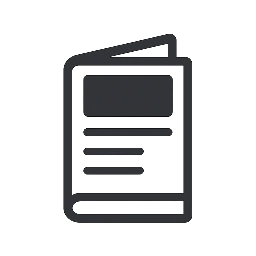

Leave a Reply